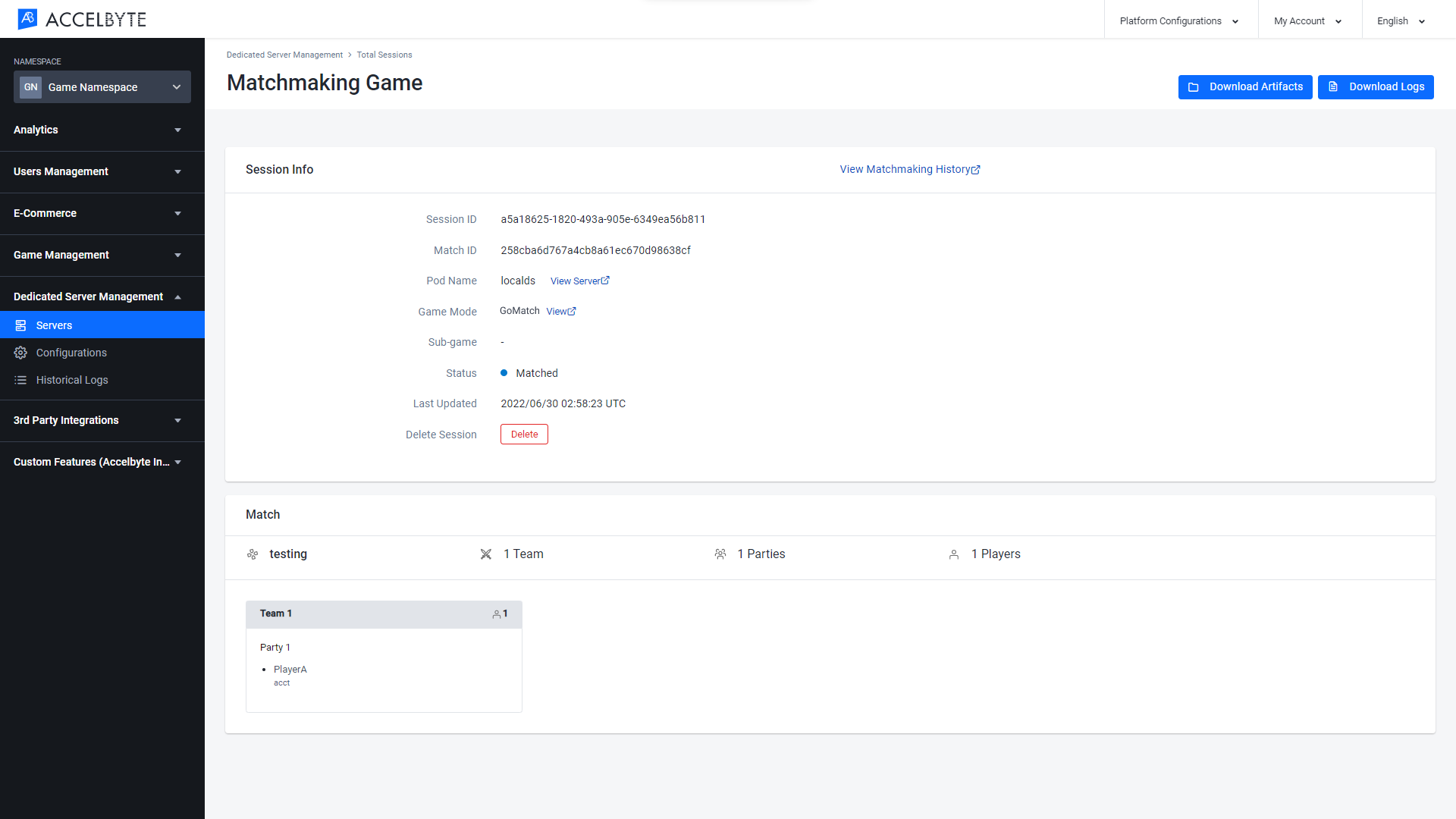Verify the Dedicated Server Configuration
After you create a Dedicated Server Configuration, you should verify that the server has spawned correctly. In the Admin Portal, go to Dedicated Server Management and choose Servers.
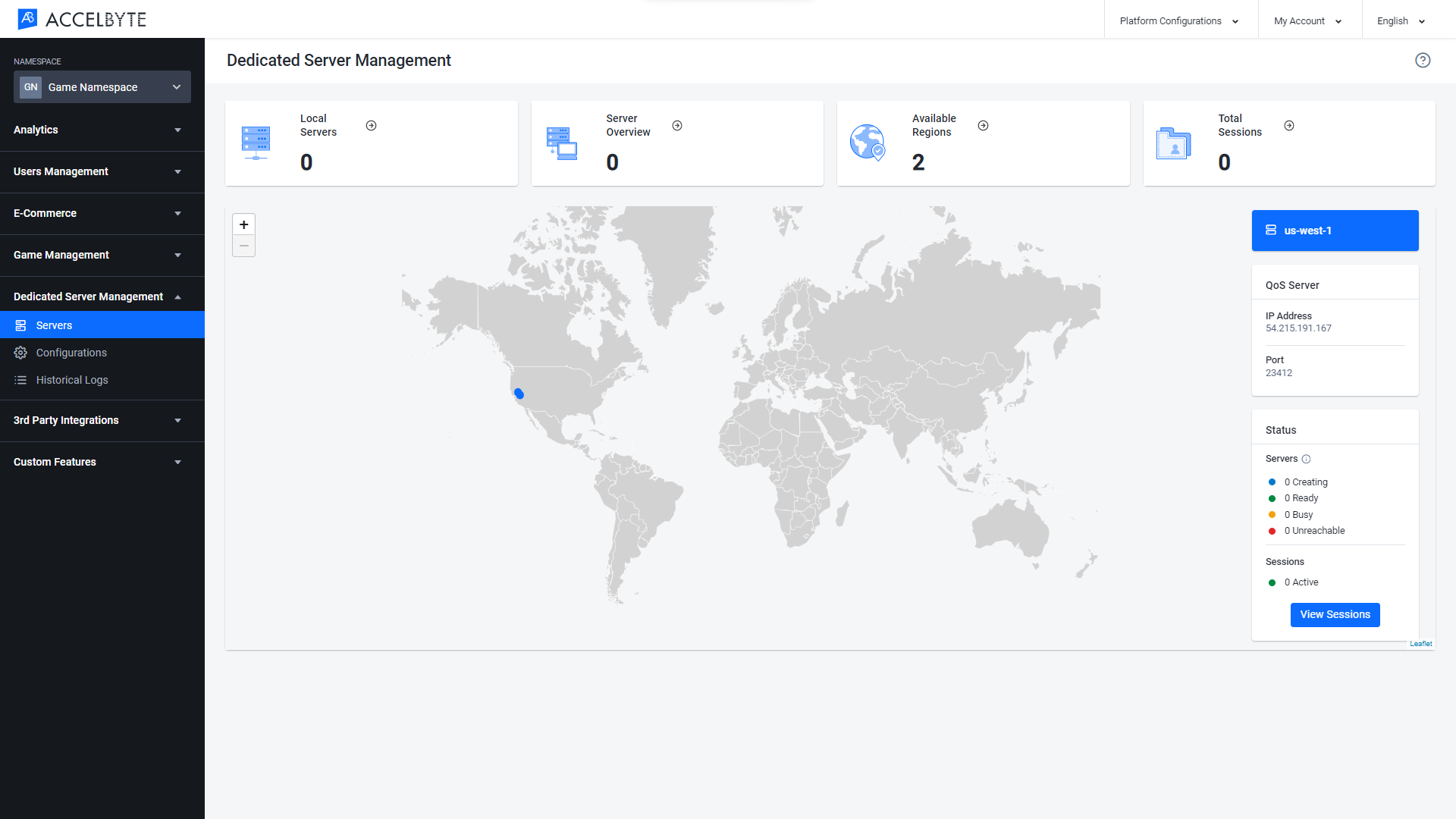
On the Servers page you'll see the elements listed below:
Local Server
The Local Server page shows the number of dedicated servers that run on your local computer. This type of dedicated server is used to perform testing before a game is published.
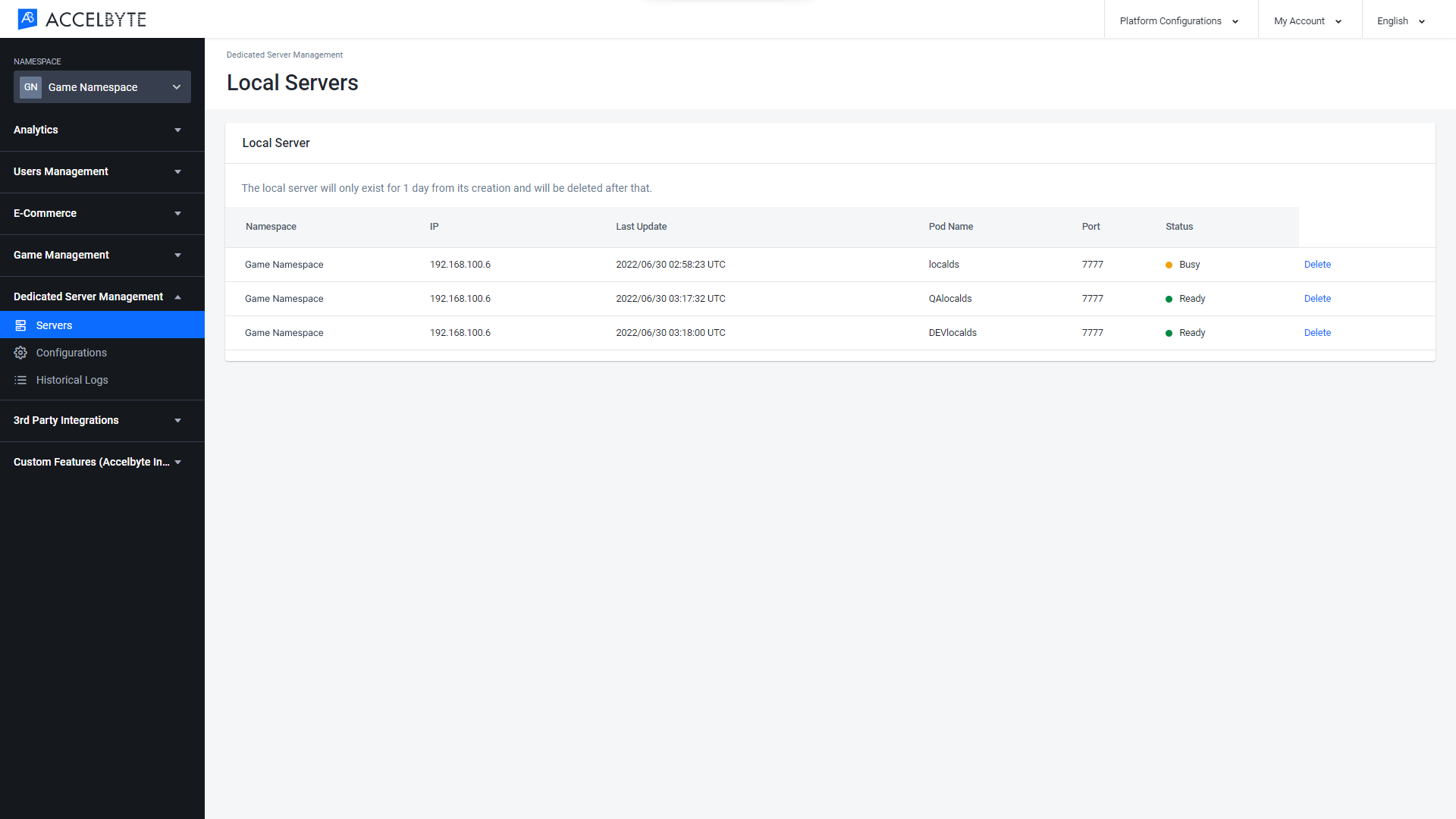
Server Overview
The Server Overview page shows the number of dedicated servers you have configured, from both AWS and GCP hosting providers.
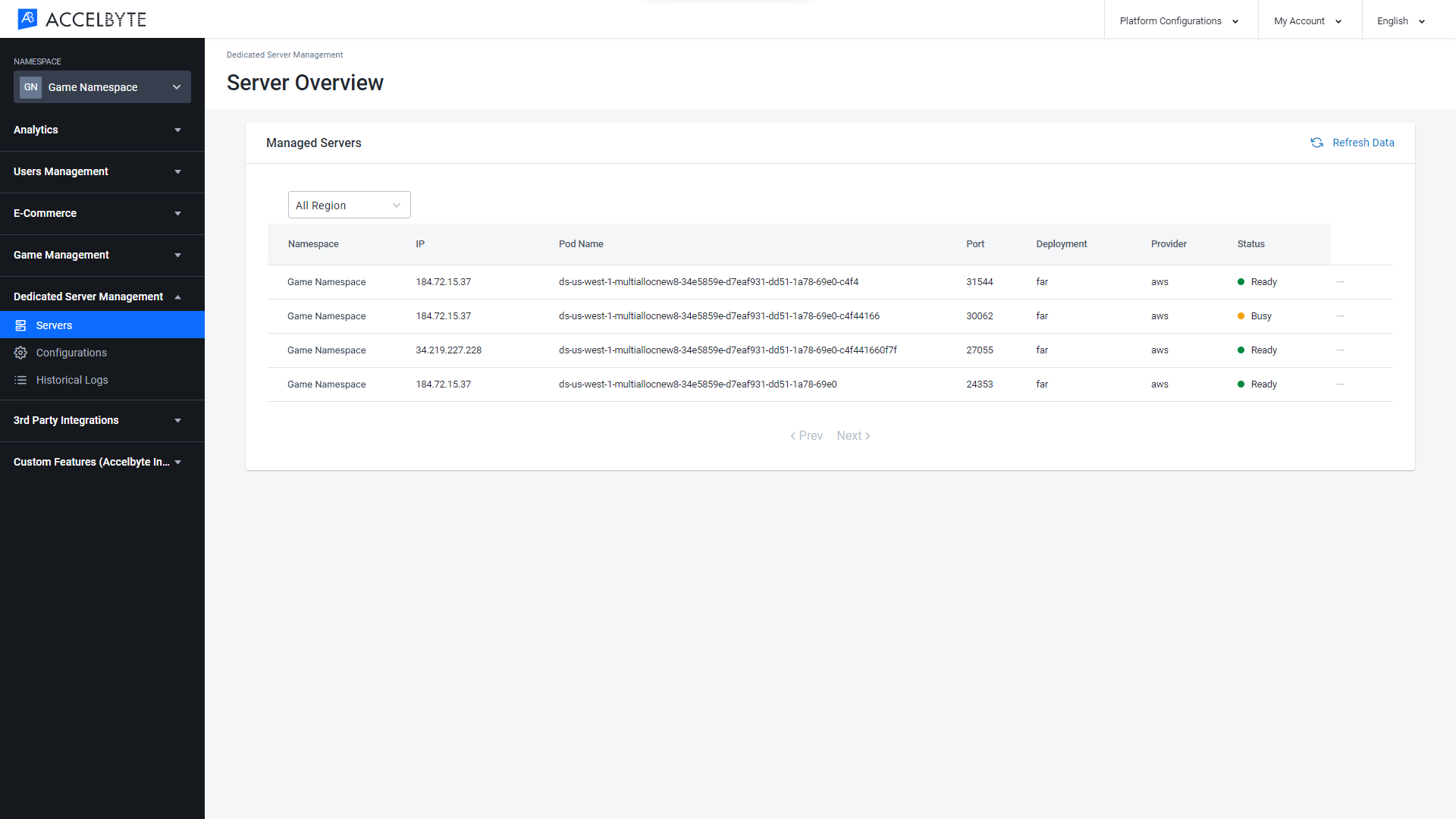
You can also sort servers by region.
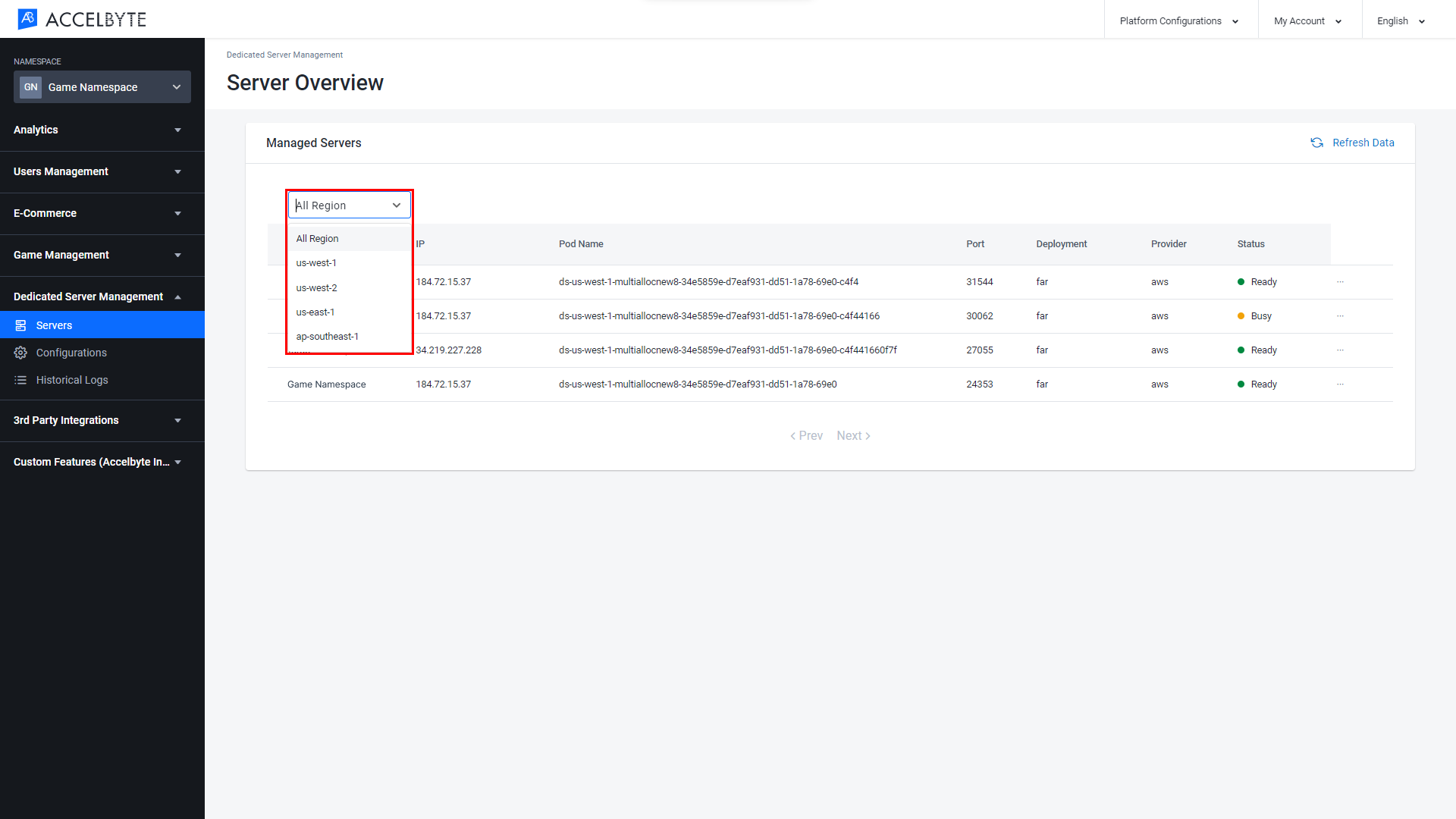
You can see the details of each server by clicking on the three dots next to the desired server and selecting View.
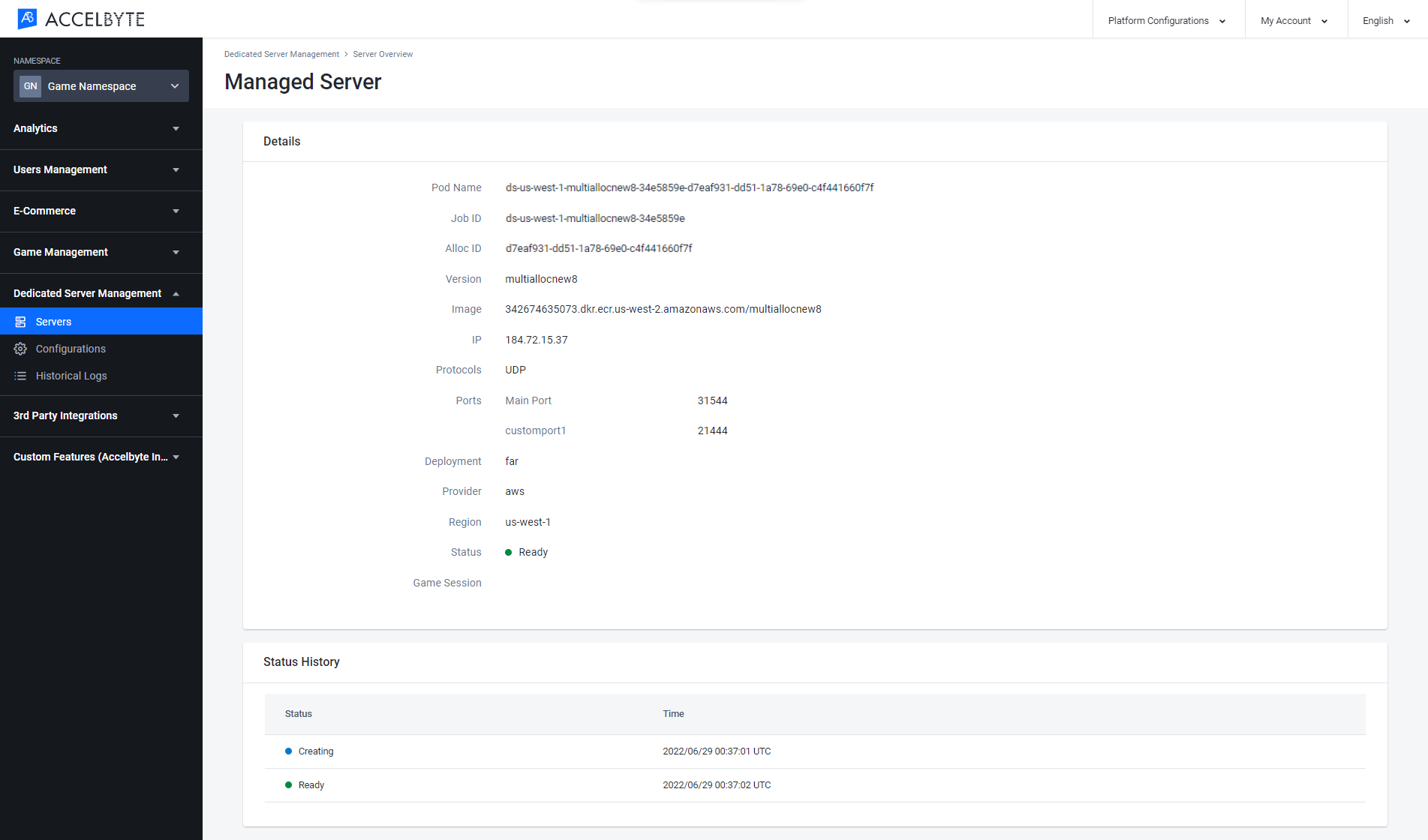
Available Regions
The Available Regions page shows the number of registered regions that you can run servers in. On this page, you can change the status of each region using toggle under the Status column.
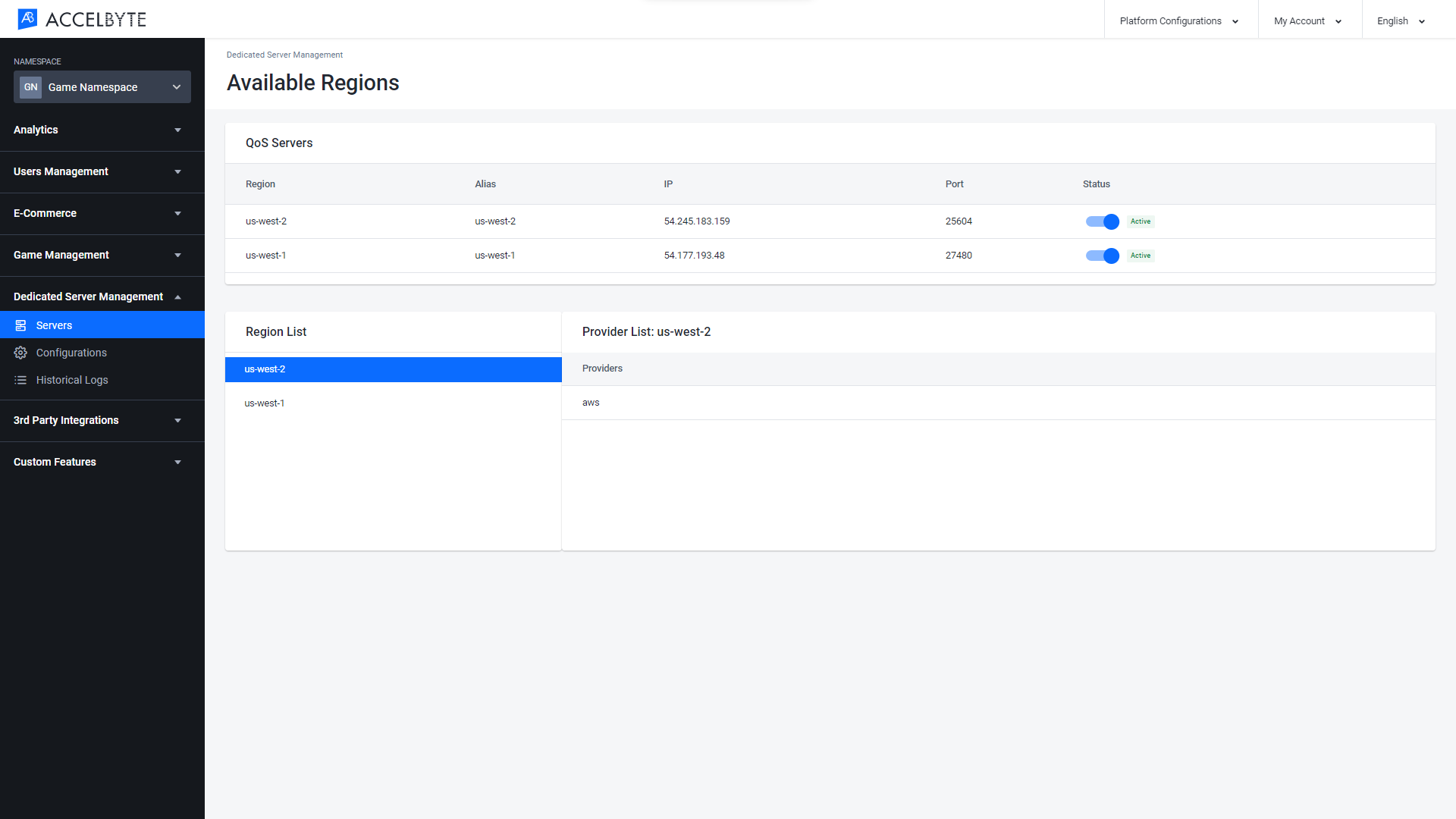
Total Sessions
The Total Sessions page shows the number of player sessions that are currently active.
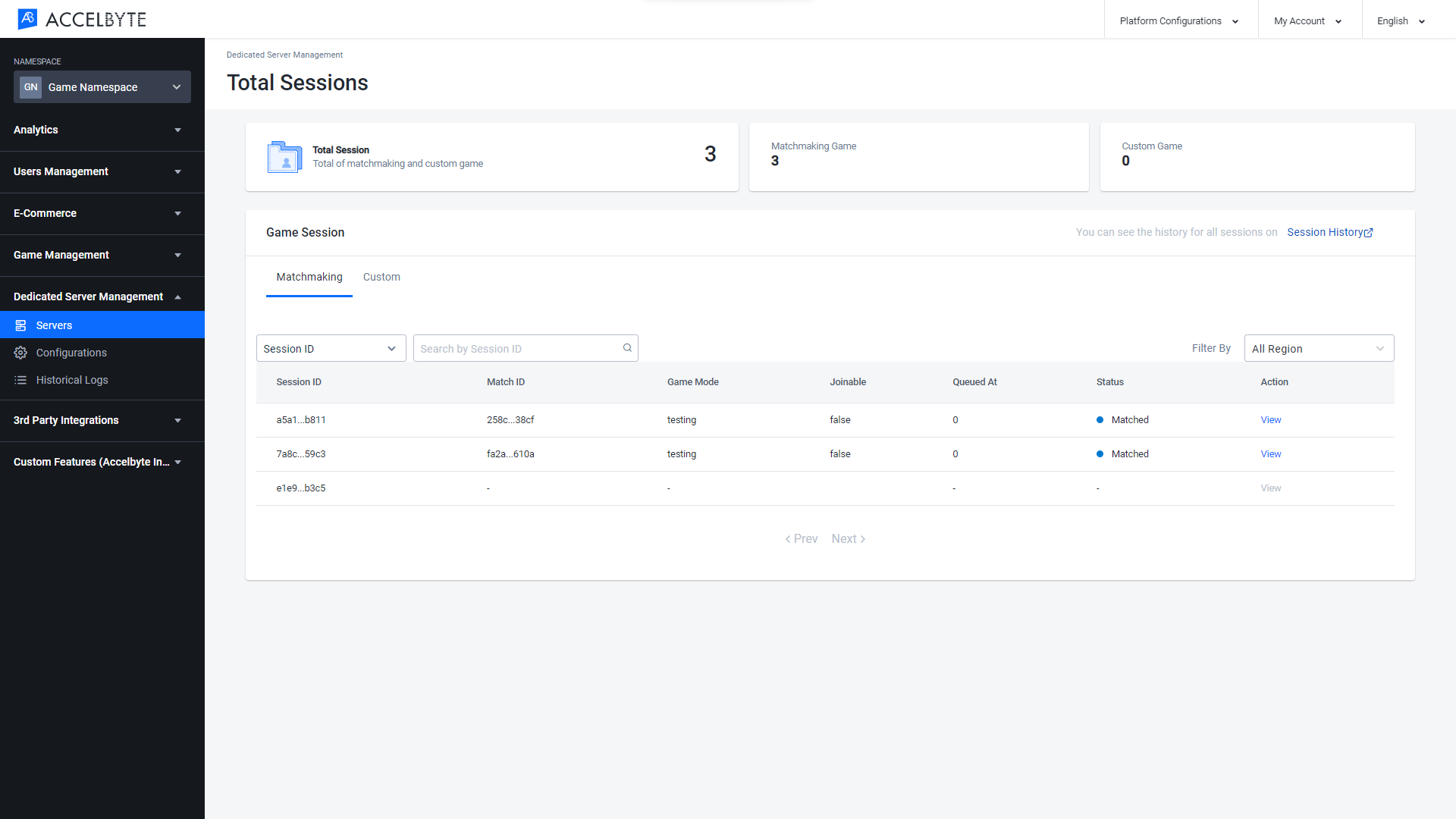
You can search the active player sessions using the Session ID or Match ID.
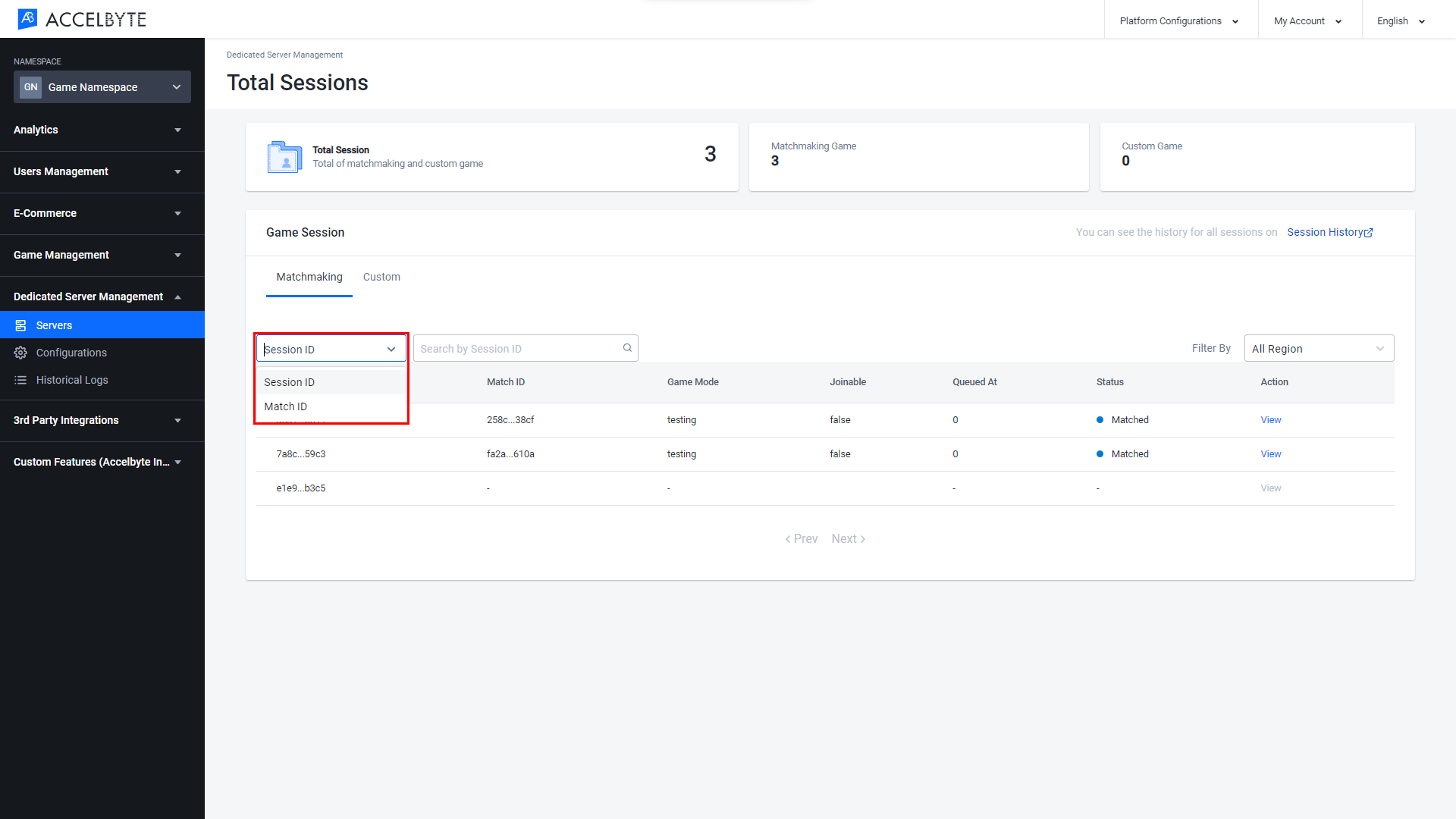
You can filter the active player sessions based on its region.
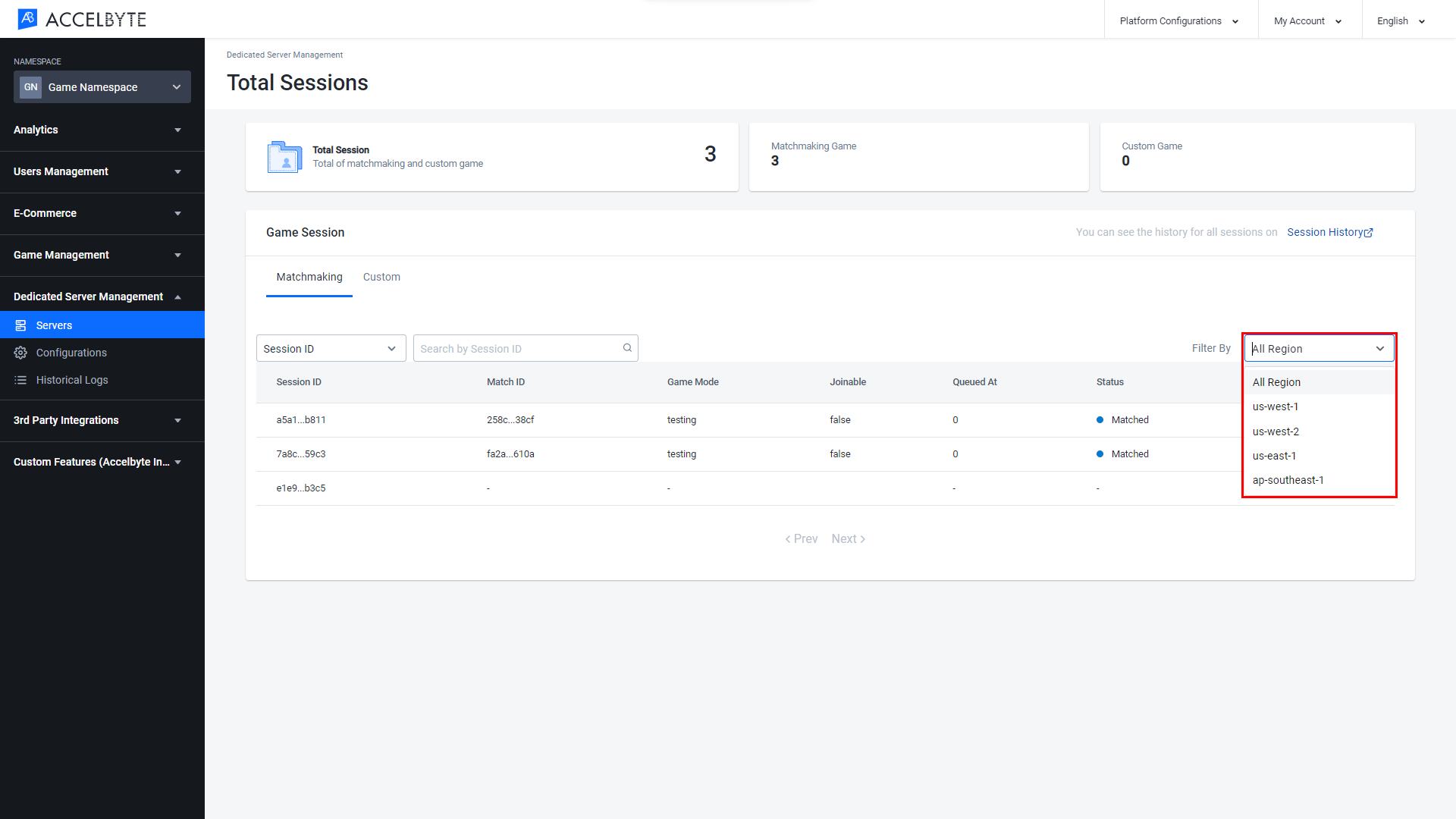
To see the session details, click View in the Action column next to the desired session.
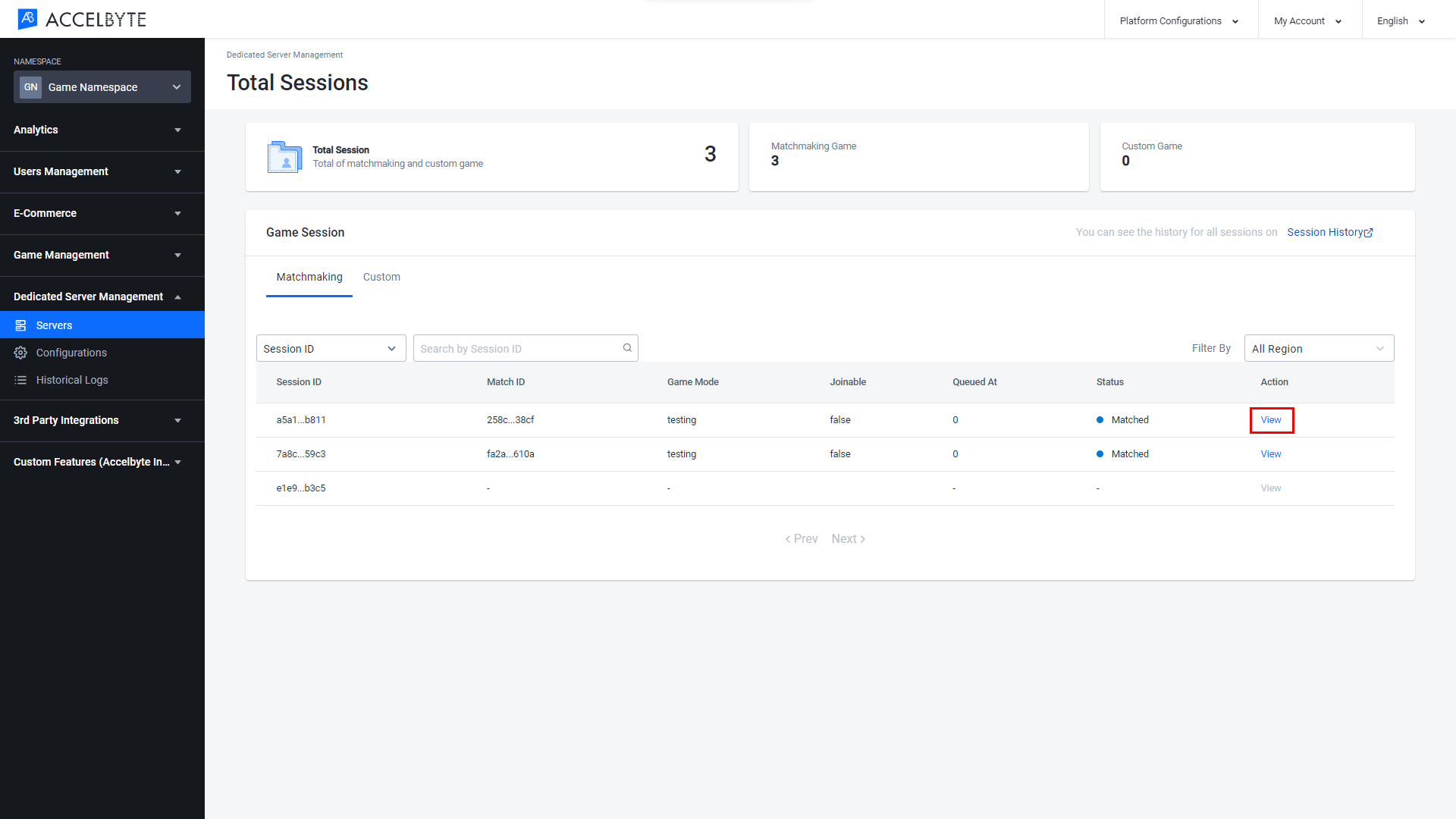
The Session Details page appears. Here you can see detailed information about the session.