Differentiate DS Deployments
You can create multiple, distinct DS deployments for your game that needs more than one DS build. For example, if your game has several different maps that players can choose from you need to differentiate the DS deployments so that each configuration of your game will have a different DS build.
You can differentiate your DS configurations by their Image Version, Pod Configuration, and the Region of the DS in deployment. See the tutorials below to add differentiation for each parameter in the Admin Portal.
Configure the Image Versions
To configure the Image Versions,you can read Upload a New Server with DS Uploader on the Matchmaking with DS documentations.
Configure the Pod Configuration
New pod configurations can have different CPU, Memory Requests, and also different Parameter arguments. Follow these steps to add a new Pod Configuration.
In the Configuration Details window of the Admin Portal, go to the Pod Configurations tab and click the New Pod Configuration button.
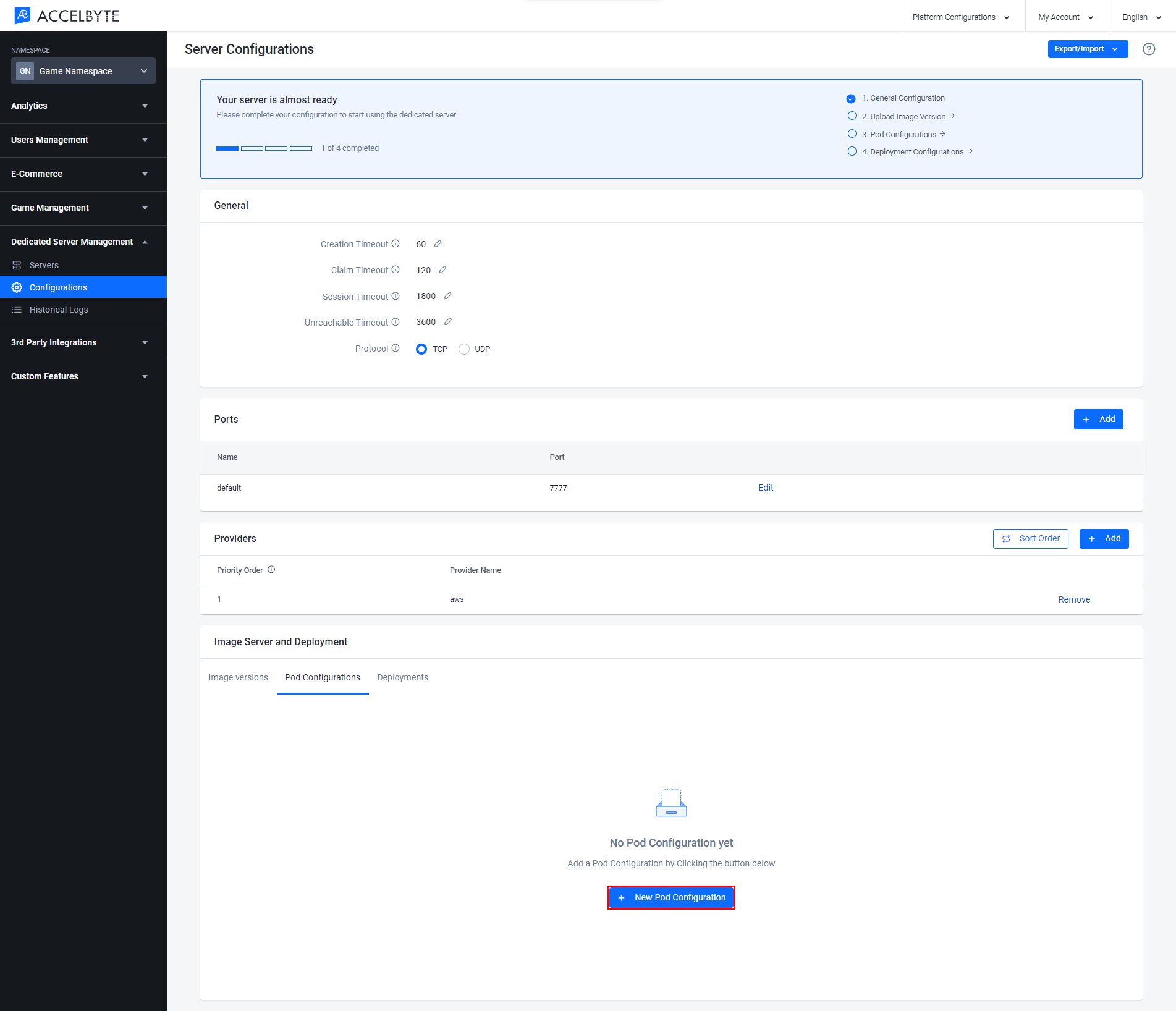
After the configuration form appears, input the fields with the appropriate format.
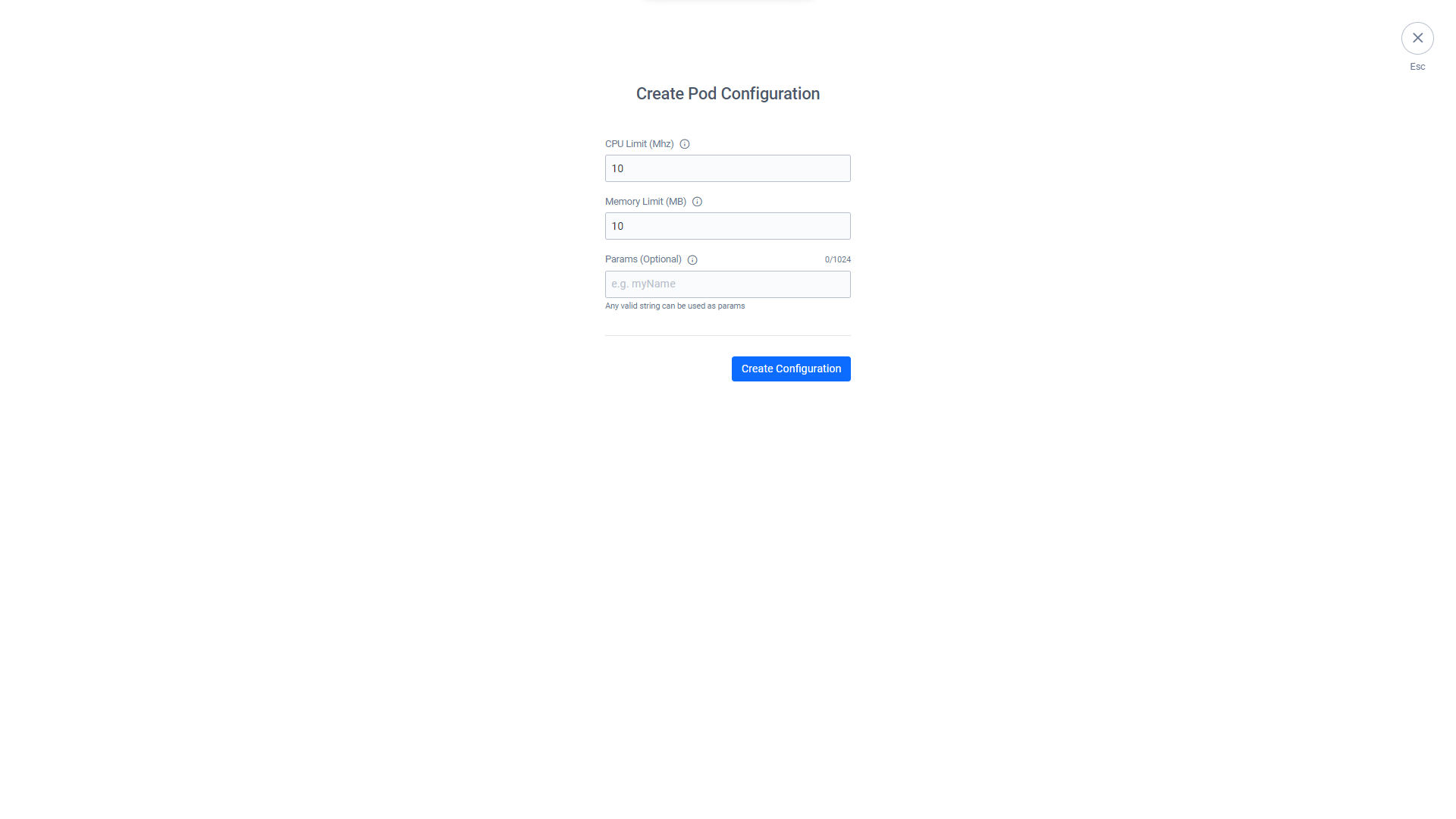
Input the CPU Limit with the maximum number of cores that can be used by the dedicated server.
Input the Memory Limit with the maximum amount of memory that can be used.
Input the Params argument if you want to apply any custom parameters to your game. Leave this field empty if you don't want to add any parameters.
NOTEThe values for CPU Limit, and Memory Limit must be formatted in Kubernetes, e.g., CPU of 1000 MHz is equivalent to 1GHz and Memory of 1 Megabit is equivalent to 0.125 Megabytes.
Click Create Configuration to create new Pod Configuration.
Once you create a new pod configuration, you will have your details list.
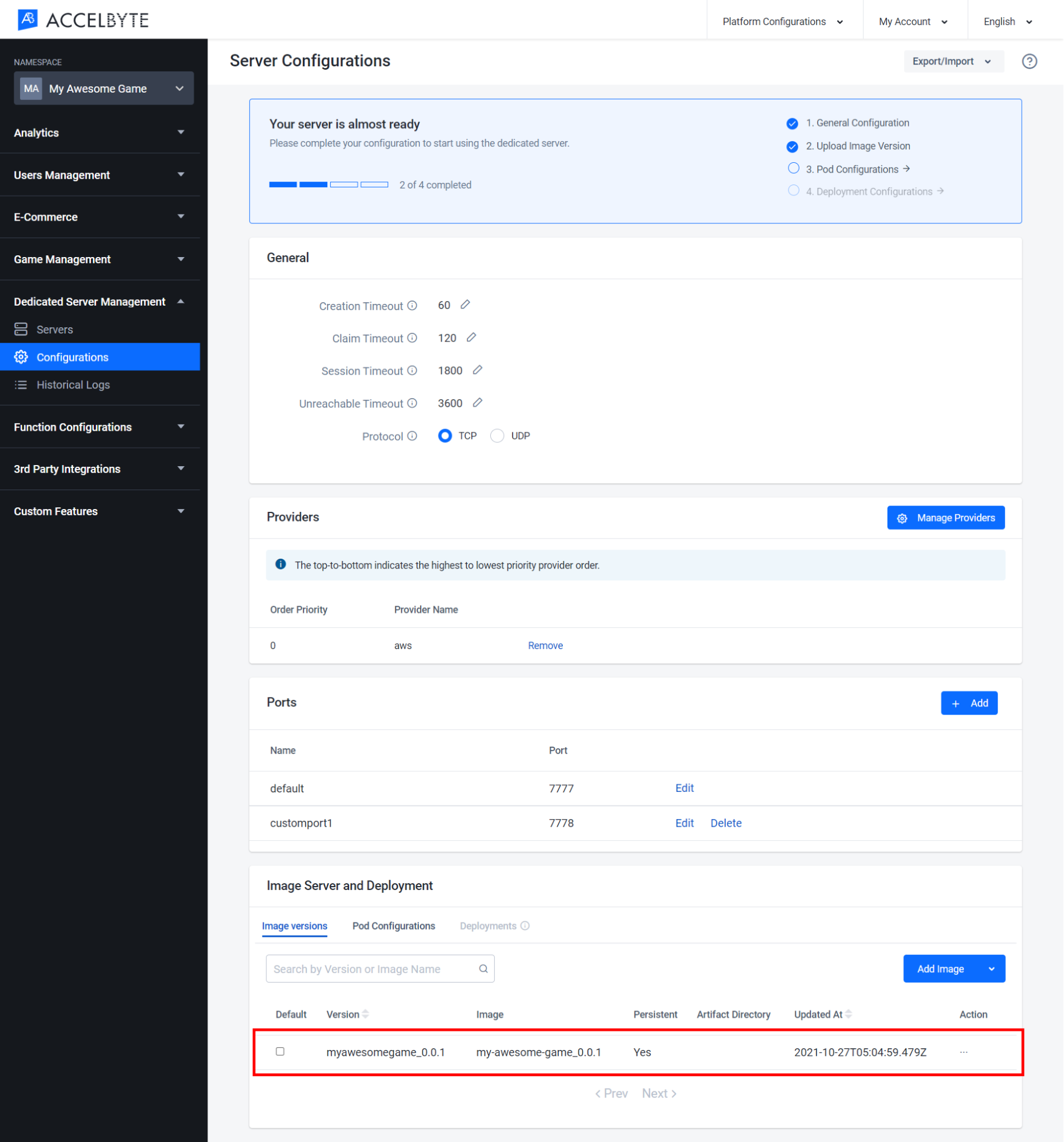
You can also click the Action button on the right of the list of the panel and then you can View or Delete your configuration. You can also edit all your configuration inside your View Configuration.
Configure the Deployments
After you have configured a different Image Version and Pod Configuration, next you can configure the Deployment. You can add another deployment with a different pod, version, and server region. Follow the steps below to add a new pod configuration.
In the Configuration Details window of the Admin Portal, go to the Deployments tab and click the New Deployment Configuration button.
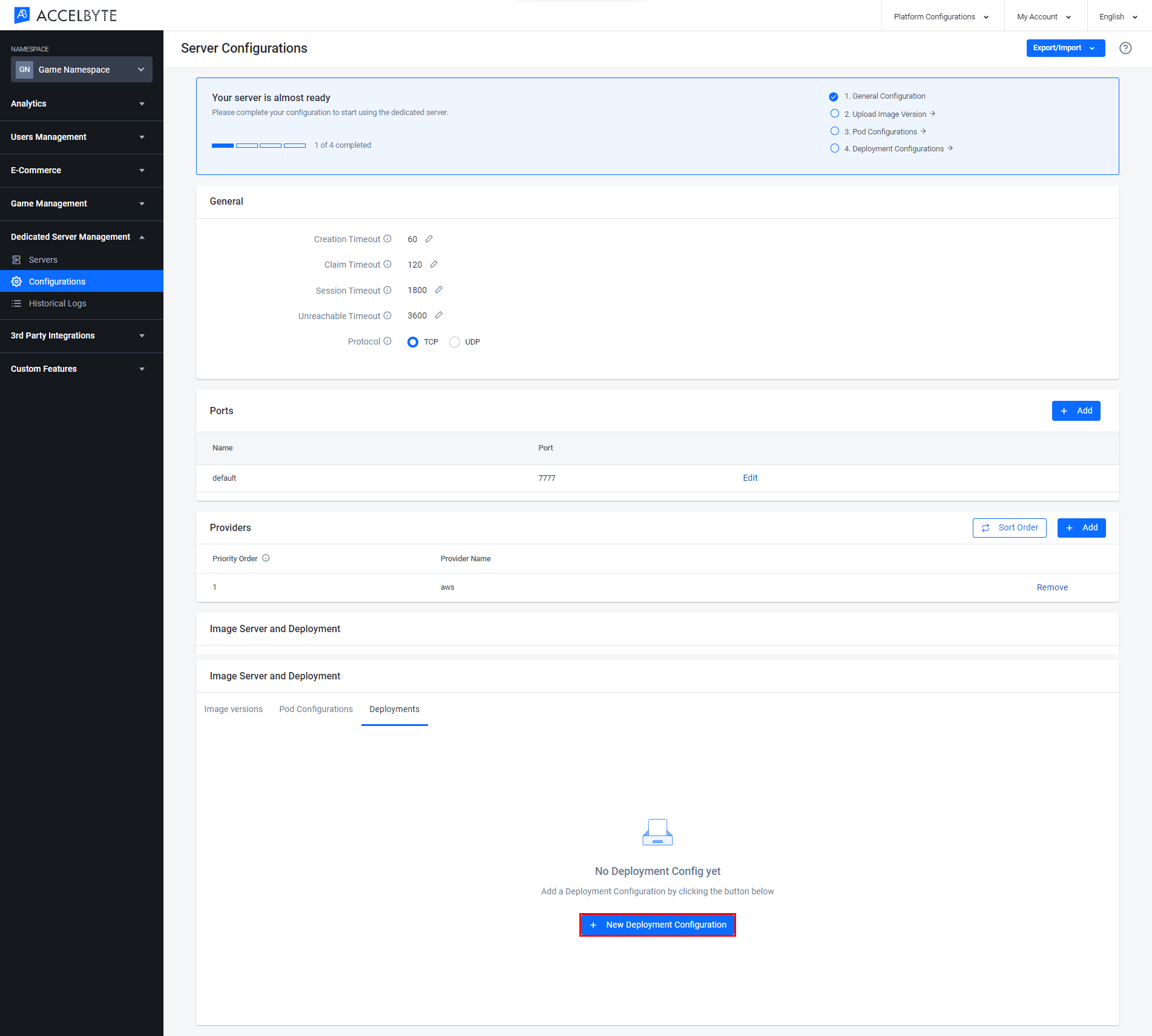
After the configuration form appears, you will see Server Count configuration first that will count the amount of servers that will be spawned.
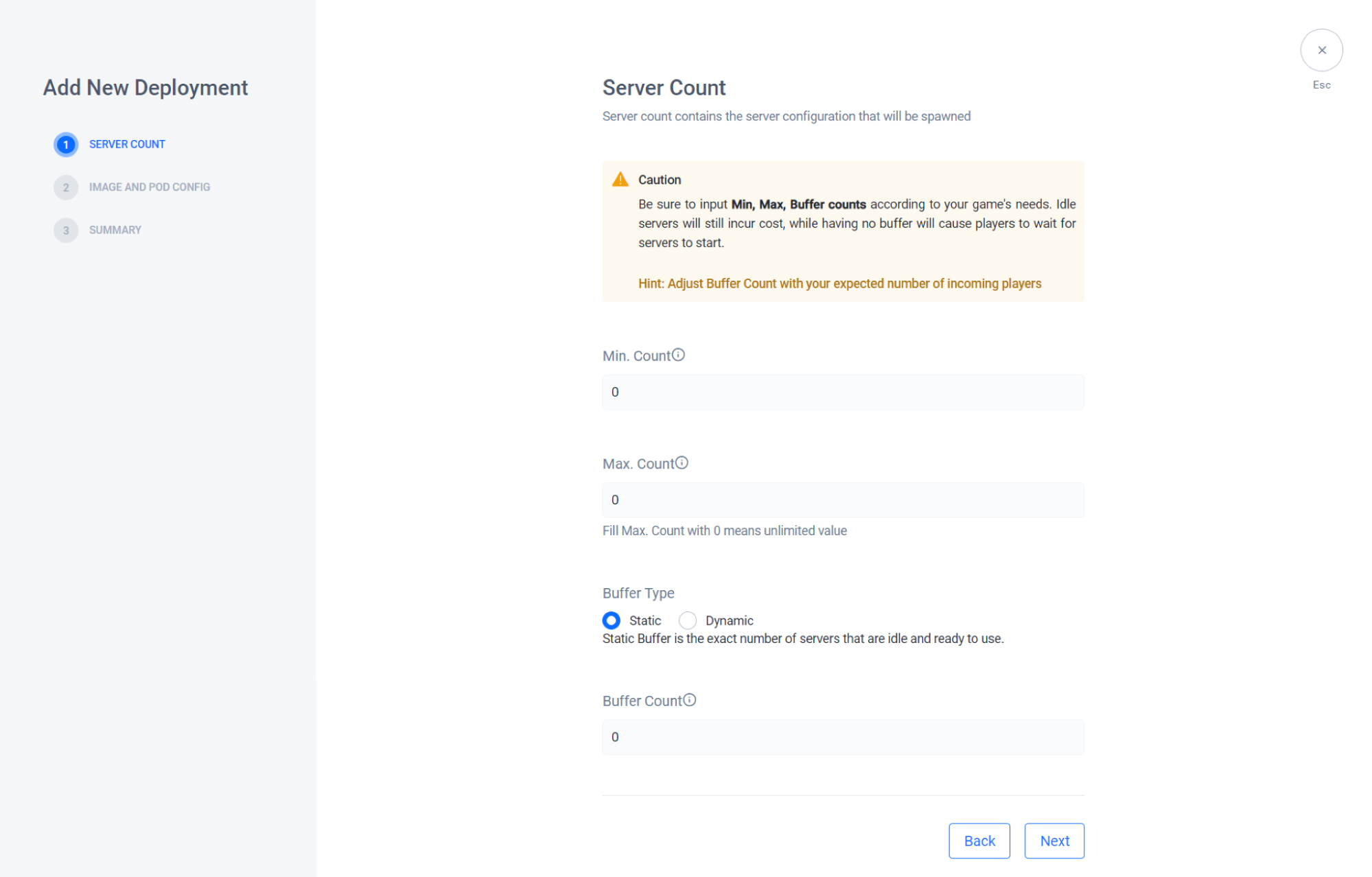
Input the Min. Count with the minimum number of DS spawned, whether active or idle.
Input the Max. Count with the maximum number of the DS allowed to spawn.
Buffer Type. You can set it to Static or Dynamic based on what you are going to set up on your server configuration buffer. If you choose Static, you can immediately set the amount of servers that are ready to use. But if you choose Dynamic, it will be set up by dynamic percentage of how many servers are gonna be spawned based on busy servers.
CAUTIONIf you set the Buffer type of Static to 0 or Dynamic buffer to 0%, there will not be spawned any server by default. Be sure to input Min, Max, and Buffer counts according to your game's needs. Idle servers will still incur cost, while having no buffer will cause players to wait for servers to start.
Click the Next button to go to the next step.
Here you will see the Image and Pod Configuration that are going to be deployed by the server.
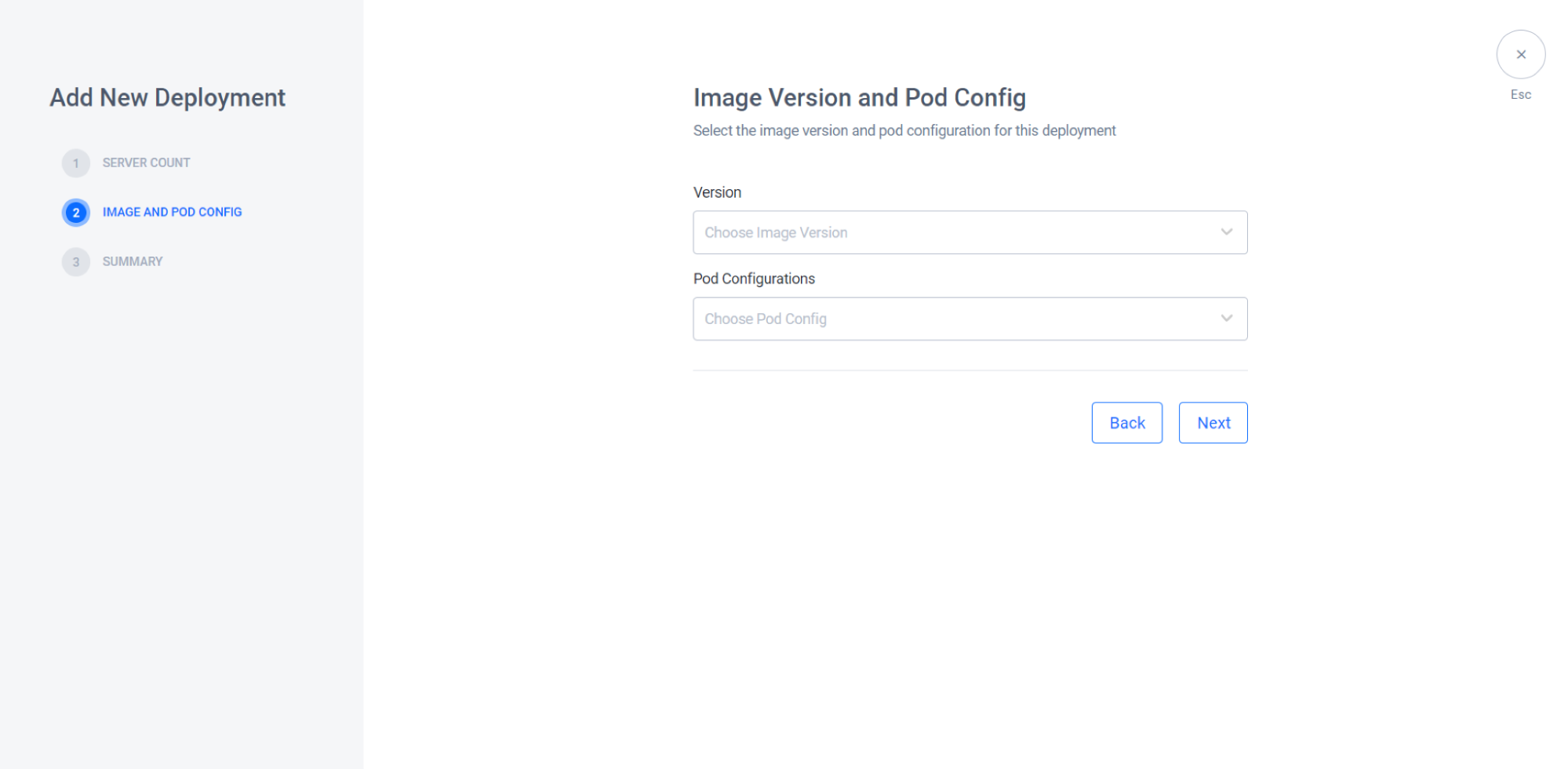
You need to choose your Image Version that you have created before
You need to choose your Pod Configuration that you have created before.
Click the Next button to go to the next step.
Here is your summary of Deployment Configurations. You can see the detailed information here before creating a new deployment. If you miss something you can go back by clicking the Back button, or if you are happy with the configuration you can click Create Deployment to create a new deployment.
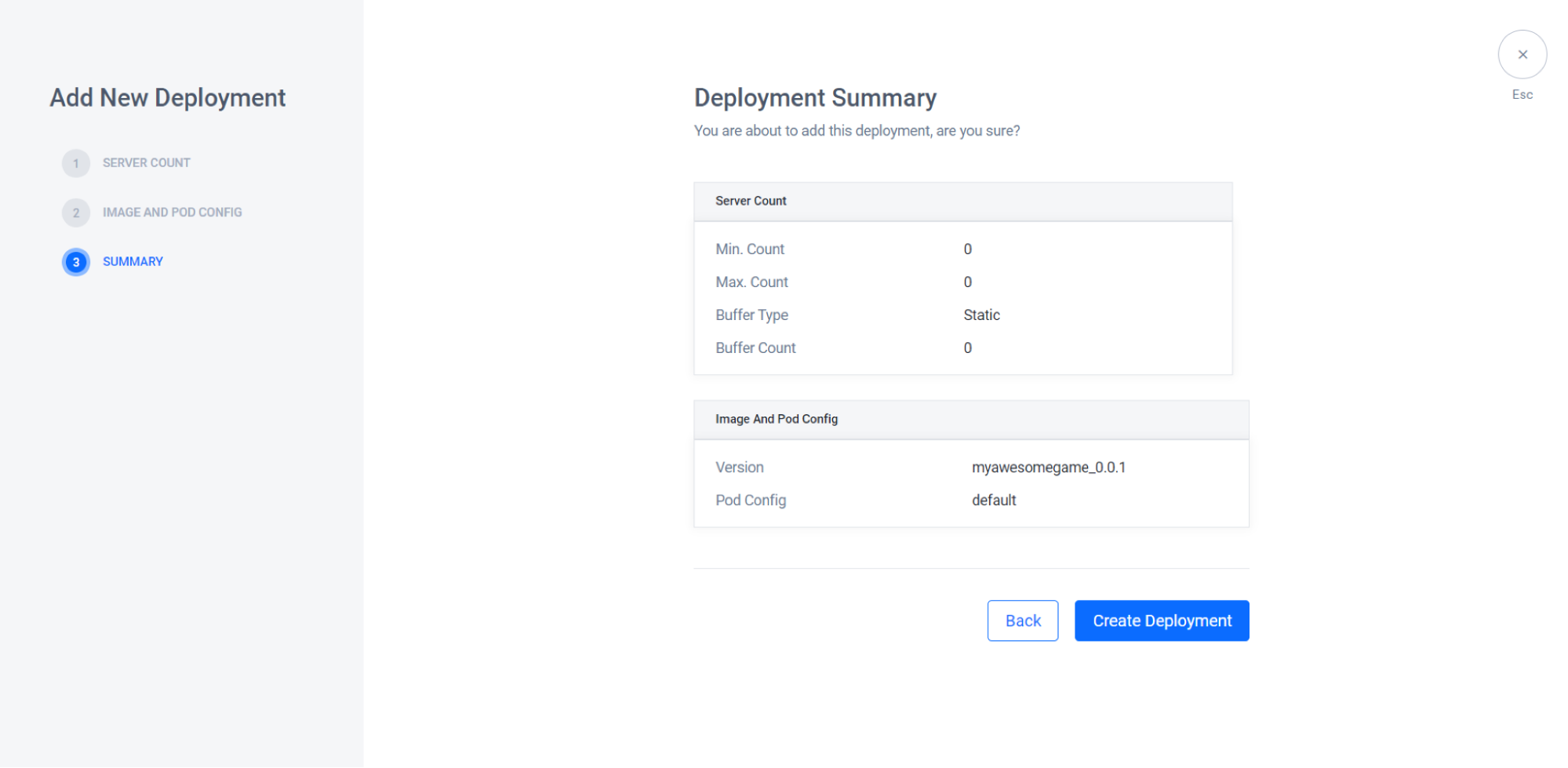
The new deployment will be added to the list.