Add Override Deployment
Last updated on
In the Admin Portal, click Configurations in the left navigation bar and you will be directed to the Configuration Details. Open the Deployment tab.
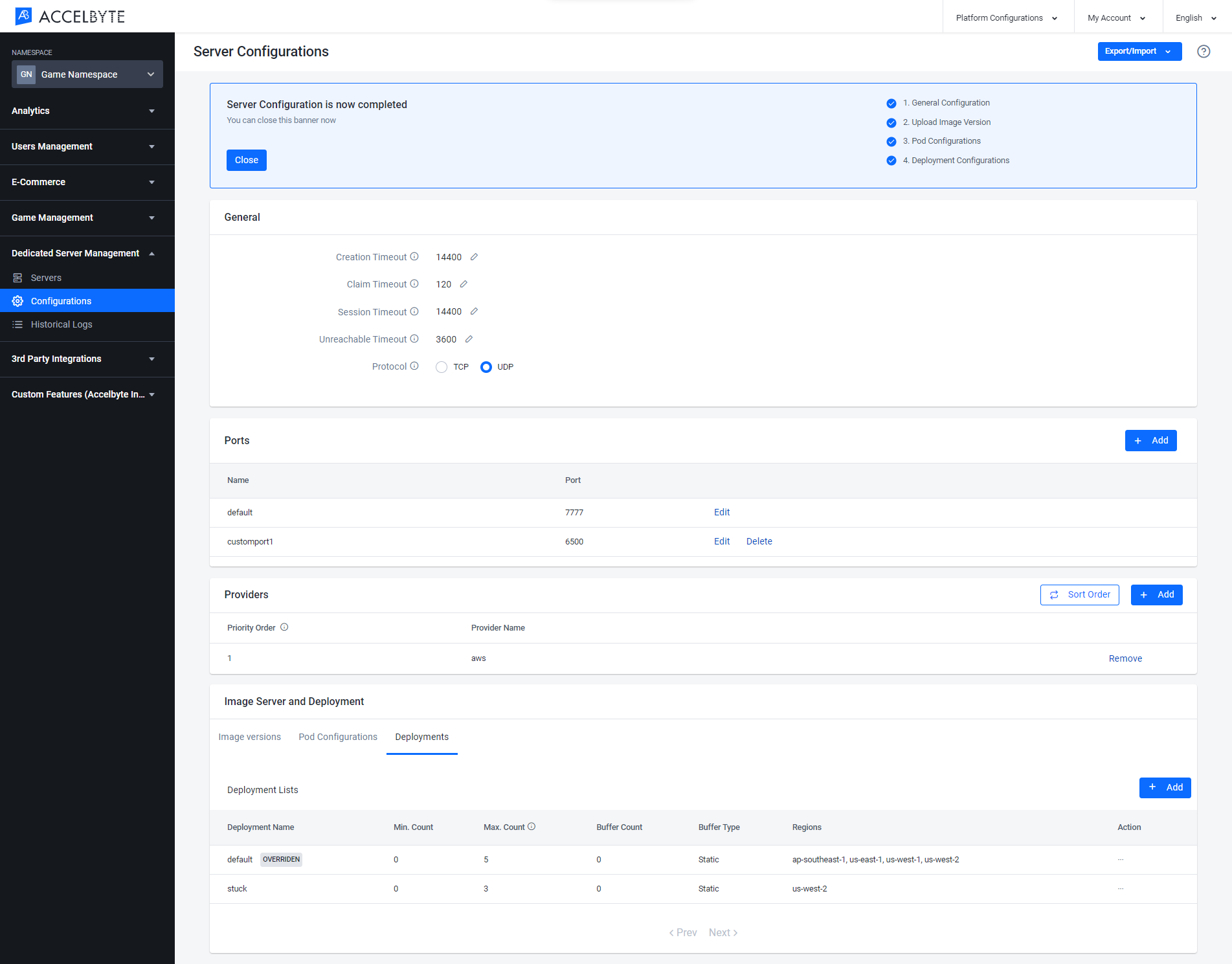
Click the ellipsis button of the deployment where you want to create an override deployment, and clic View.
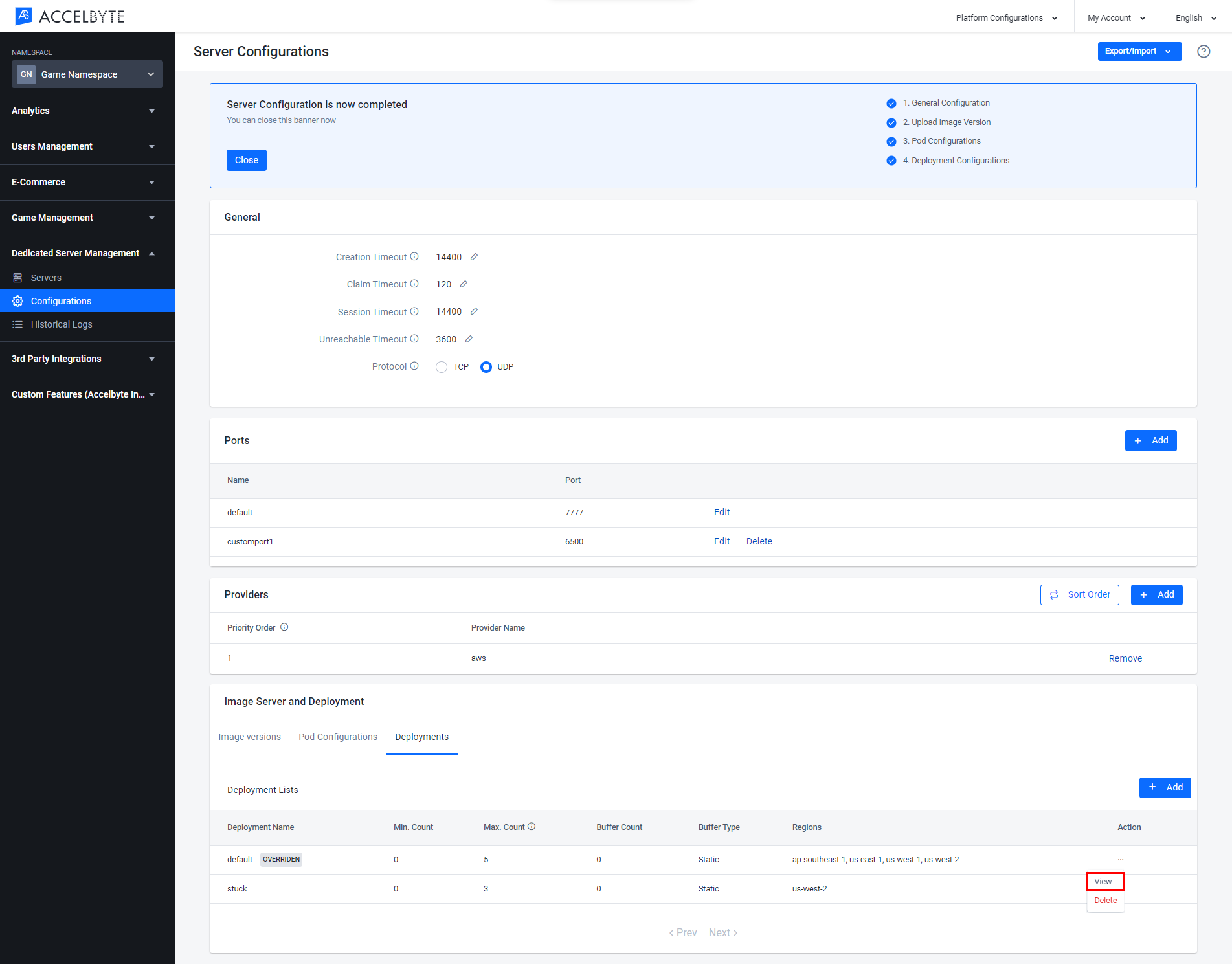
In Deployment Details, click the + button on the Override Deployment section.
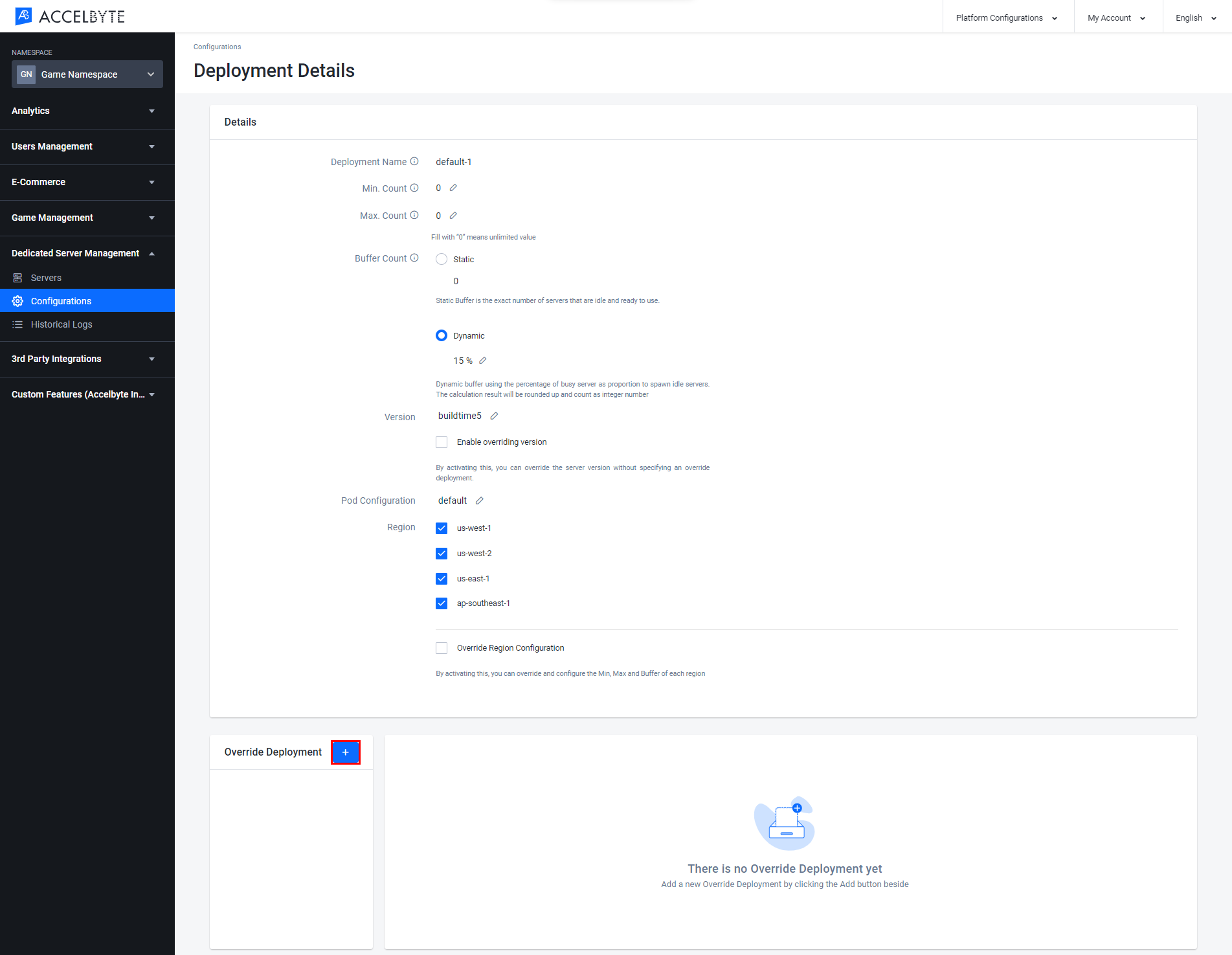
The Add Override Deployment popup will appear. Fill in the fields with the required information:
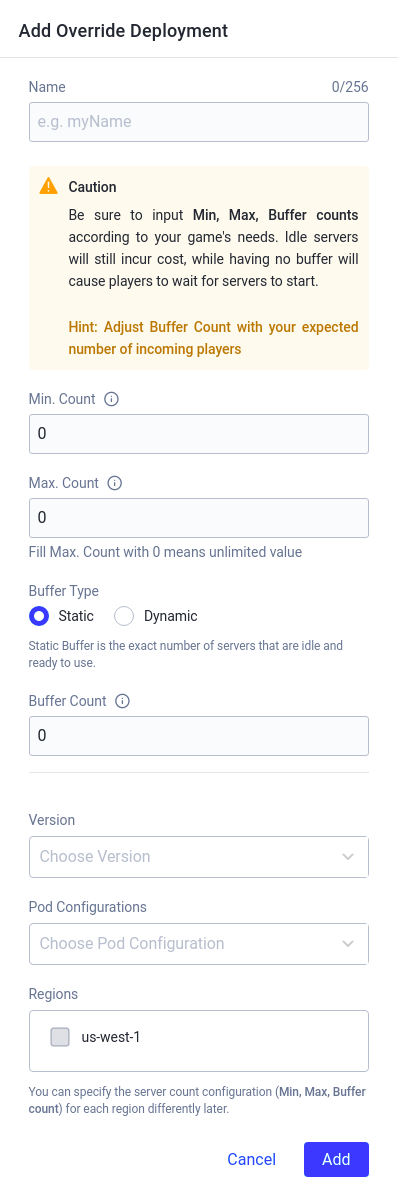
- Select the Deployment Version from the list
- Select the Pod Configuration
- Select the Region of the deployment.
- Input the minimum number of dedicated servers allowed to spawn (whether active or idle) in the Min. Count field and the maximum number in the Max. Count field.
- Choose either Static or Dynamic for the Buffer Type. The buffer refers to the default number of ready servers available at any given time. A Static buffer is set to a fixed quantity, while a Dynamic buffer is a percentage of the busy servers. For example, if you input 50% as the Dynamic buffer value and the current busy server count is 1, then one buffer server will be created. If the busy server count is 10, then five buffer servers will be created.
- If you choose Static as your buffer type, fill in the Buffer Count field with the number of servers you want to be available at all times.
- If you choose Dynamic as your buffer type, fill in the Buffer Percentage field with the percentage of busy servers you want to be available as a buffer.
Once completed, click Add and your override deployment will be added to the list.