Add Match Rules
In the Admin Portal, go to the Matchmaking Ruleset page. Choose the Game Mode to which you want to add matchmaking rules. In the Action column, click the More Options (...) button and select View.
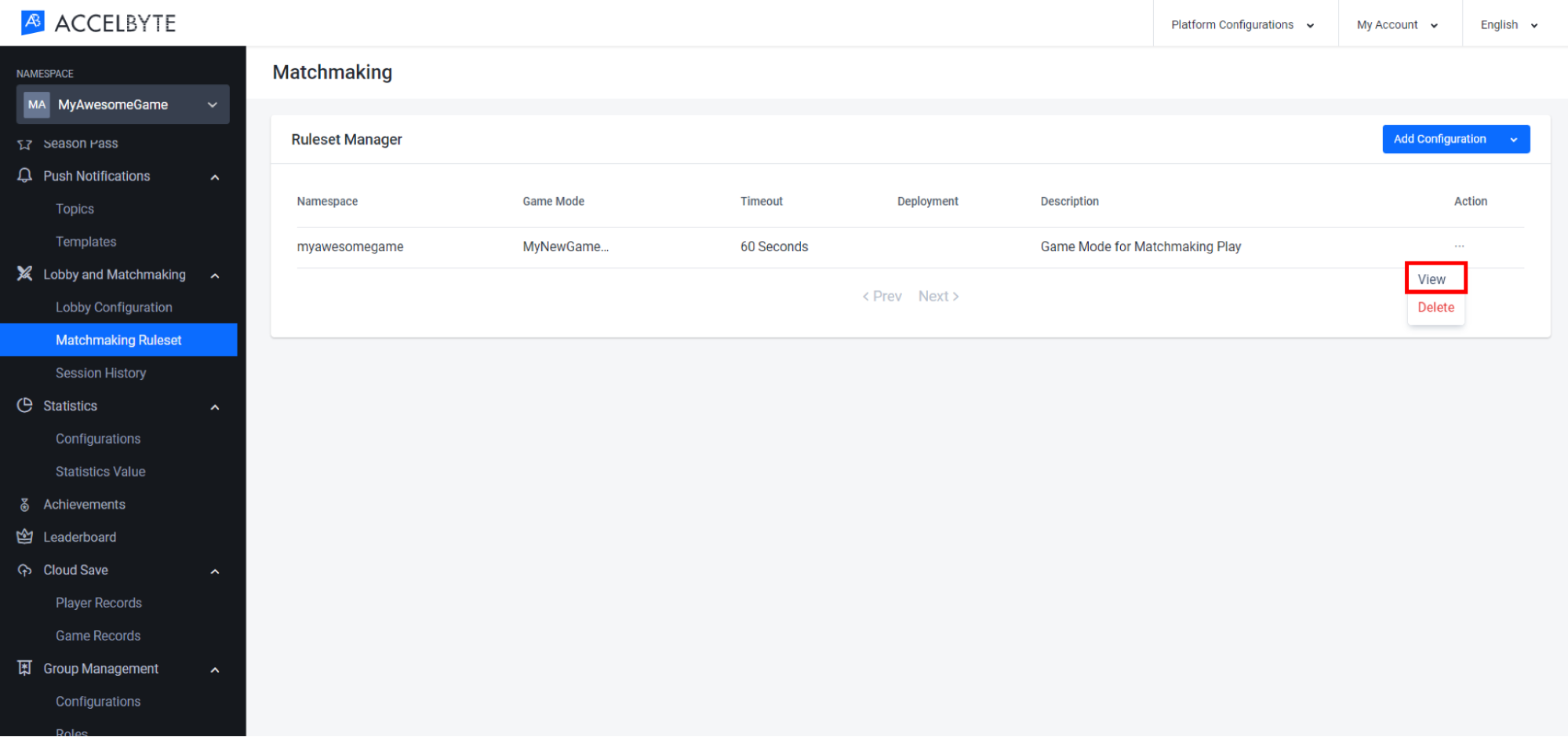
In the Matchmaking Detail page, open the Match Attributes tab. Go to the Match Attributes section and click the Add Attribute button.
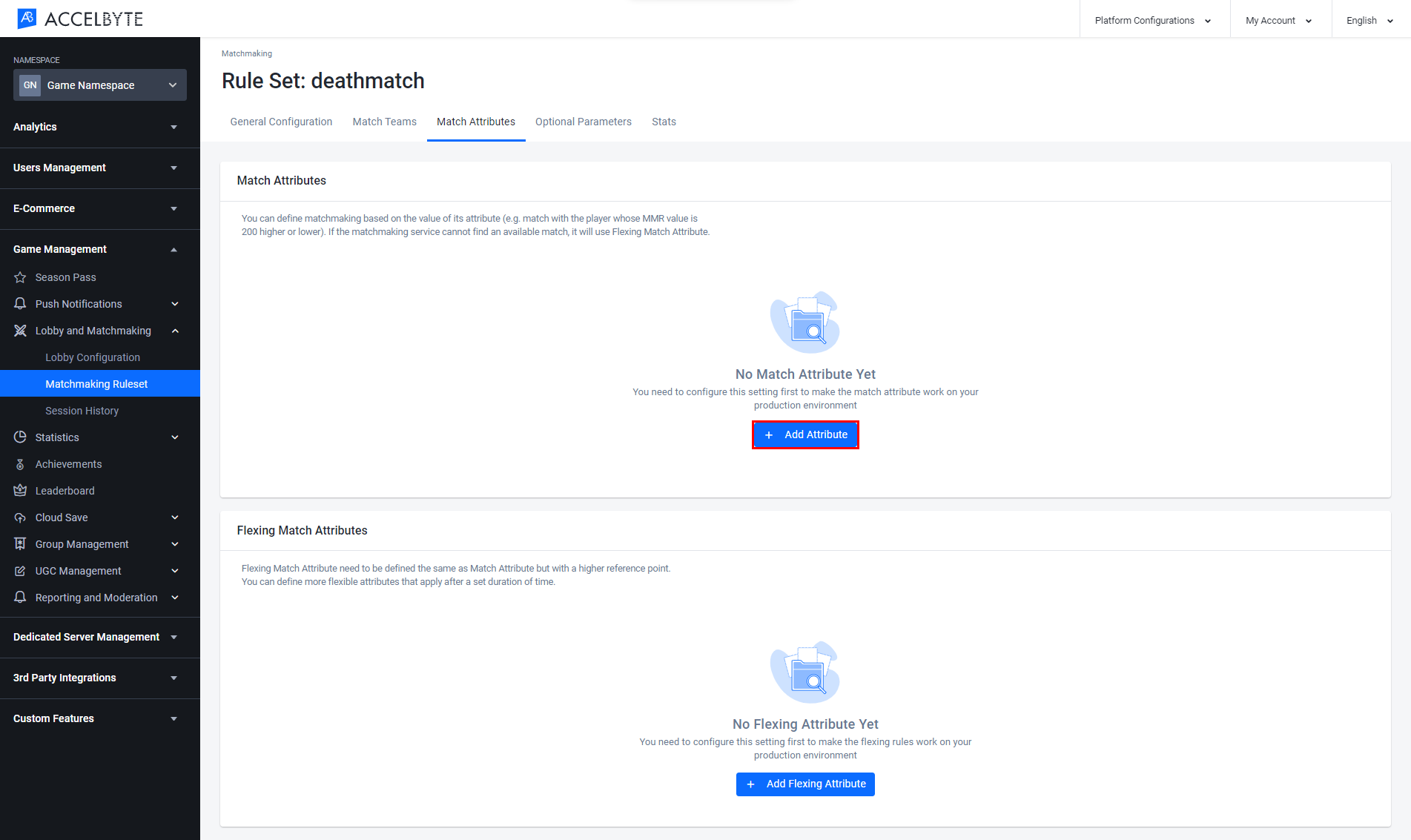
The Add Matching Rules form will appear. Fill in the required information:
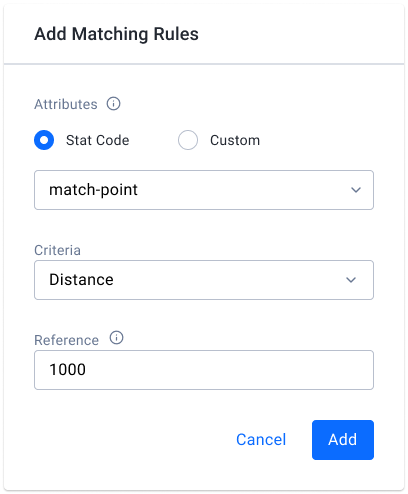
Choose the player Attribute type. You can choose Stat Code if you've already created a related statistic configuration. Otherwise, you can choose Custom if you want to use a custom attribute that doesn't have a Stat code.
tipSee our Cloud Statistics documentation for more information on creating statistics.
Input the Attribute. If you chose Stat Code above, then you can choose a pre-created stat code from the dropdown. If you chose Custom, enter the new attribute's name.
Input the Criteria for matchmaking. Currently, the only supported value for criteria is Distance, which refers to the numerical difference between players' attributes. Matchmaking will match players based on their attribute distance.
Input the Reference point or number used for the criteria. As an example, if the distance reference is 1000 and the player's attribute value is 2000, the matchmaking service will match players with attribute values between 1000 and 3000.
Once completed, click Add. The Matching Rule will be added to the list.