Import a Matchmaking Configuration
Follow the steps below to import a Matchmaking Configuration into a game namespace.
In the Admin Portal, go to the game namespace where you want to import the configuration. On the Matchmaking page, open the Add Configuration dropdown menu and select Import Configuration.
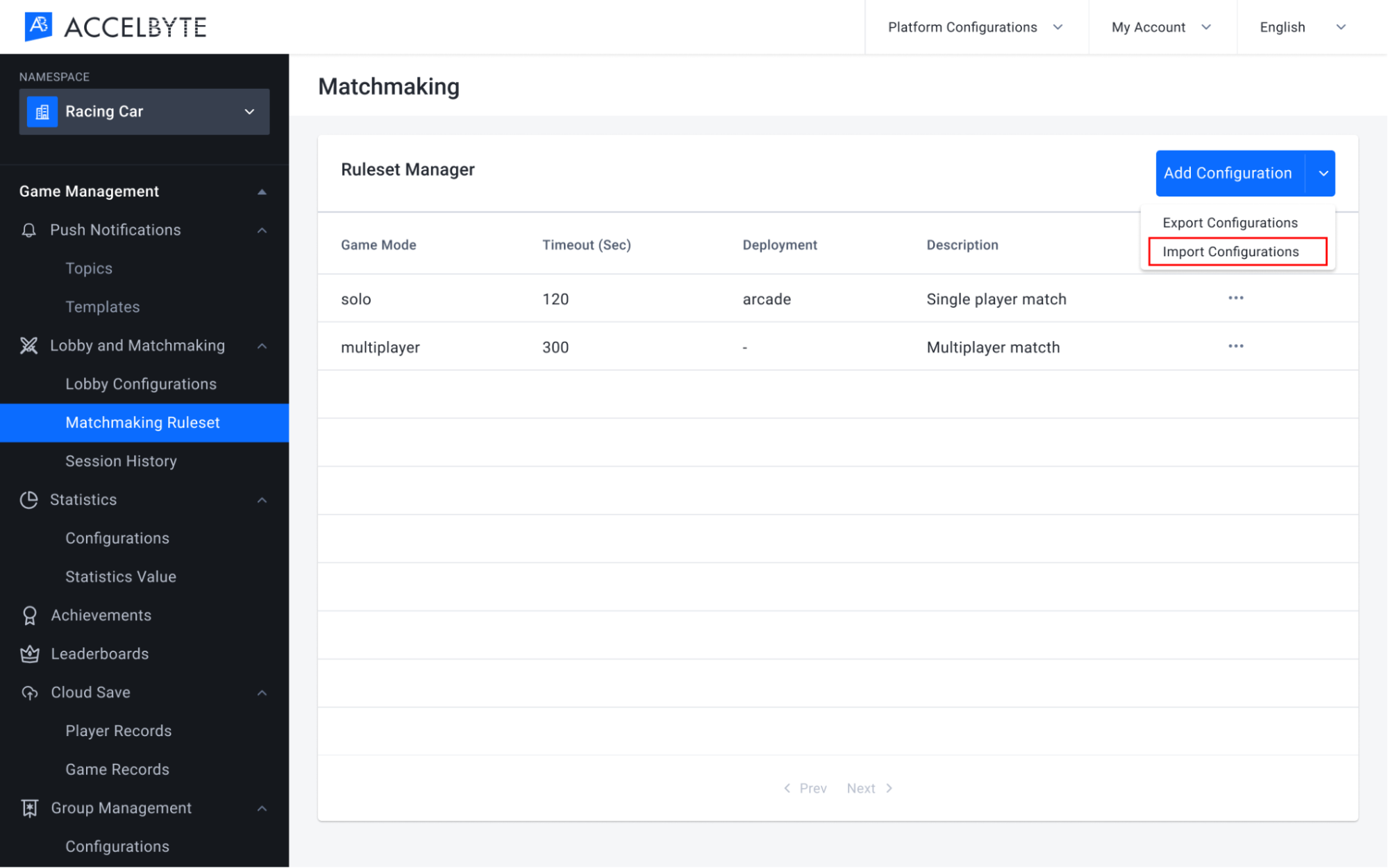
The Import Configuration form will appear. Here, select the configuration file you want to import and choose the import method from the options below:
- Choose Replace if you want to completely replace the old configuration data for this namespace with the new data. Existing configurations with the same key will be replaced. New configurations with different keys will be added.
- Choose Leave Out if you only want to add new data and leave the existing data as is. Existing configurations with the same key will not be changed. New configurations with different keys will be added to the existing data.
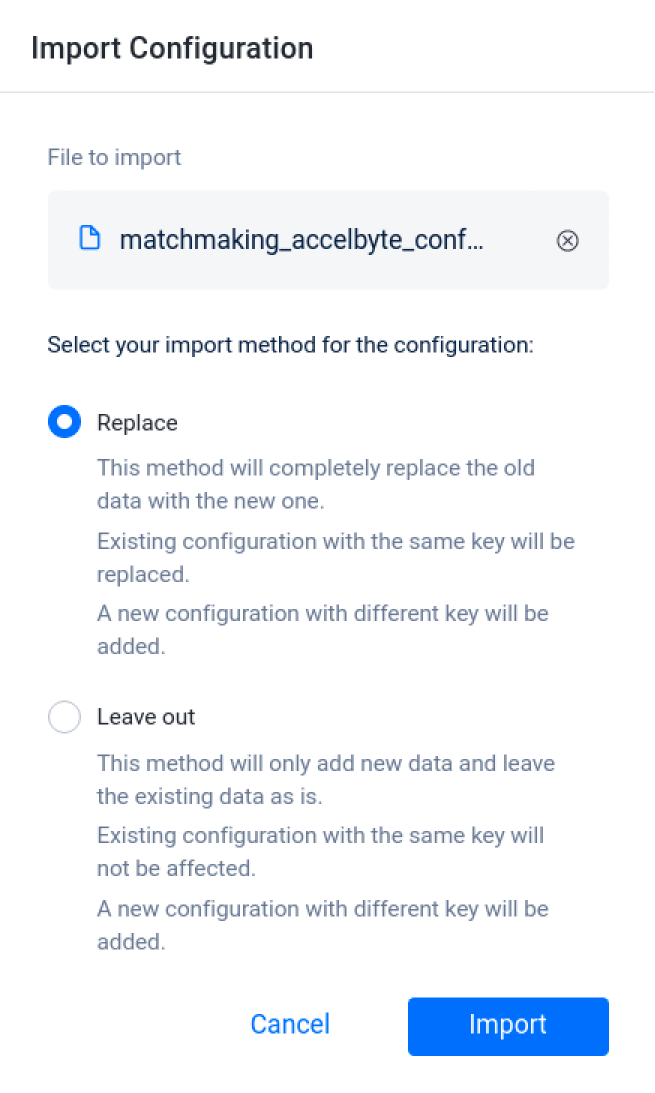
A confirmation window will appear. To confirm your selection, type IMPORT in the text box and click the Import button.
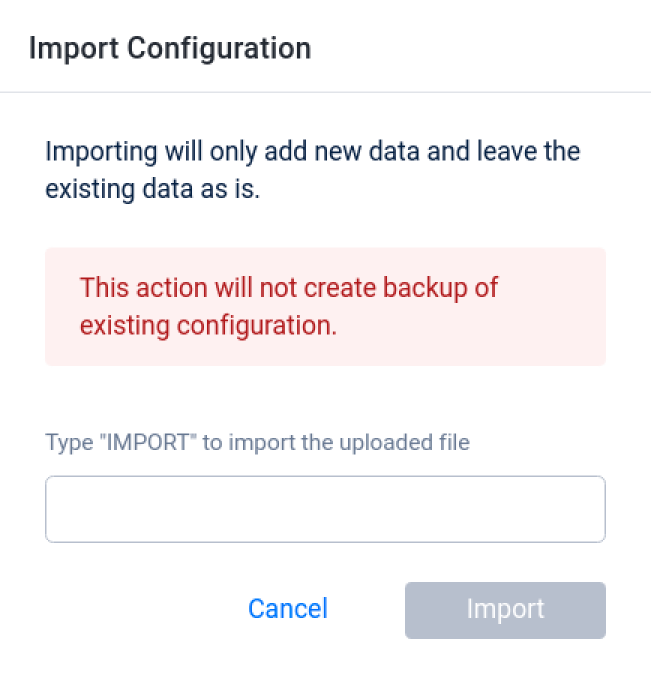
Here you can see the configuration has been added to the namespace.
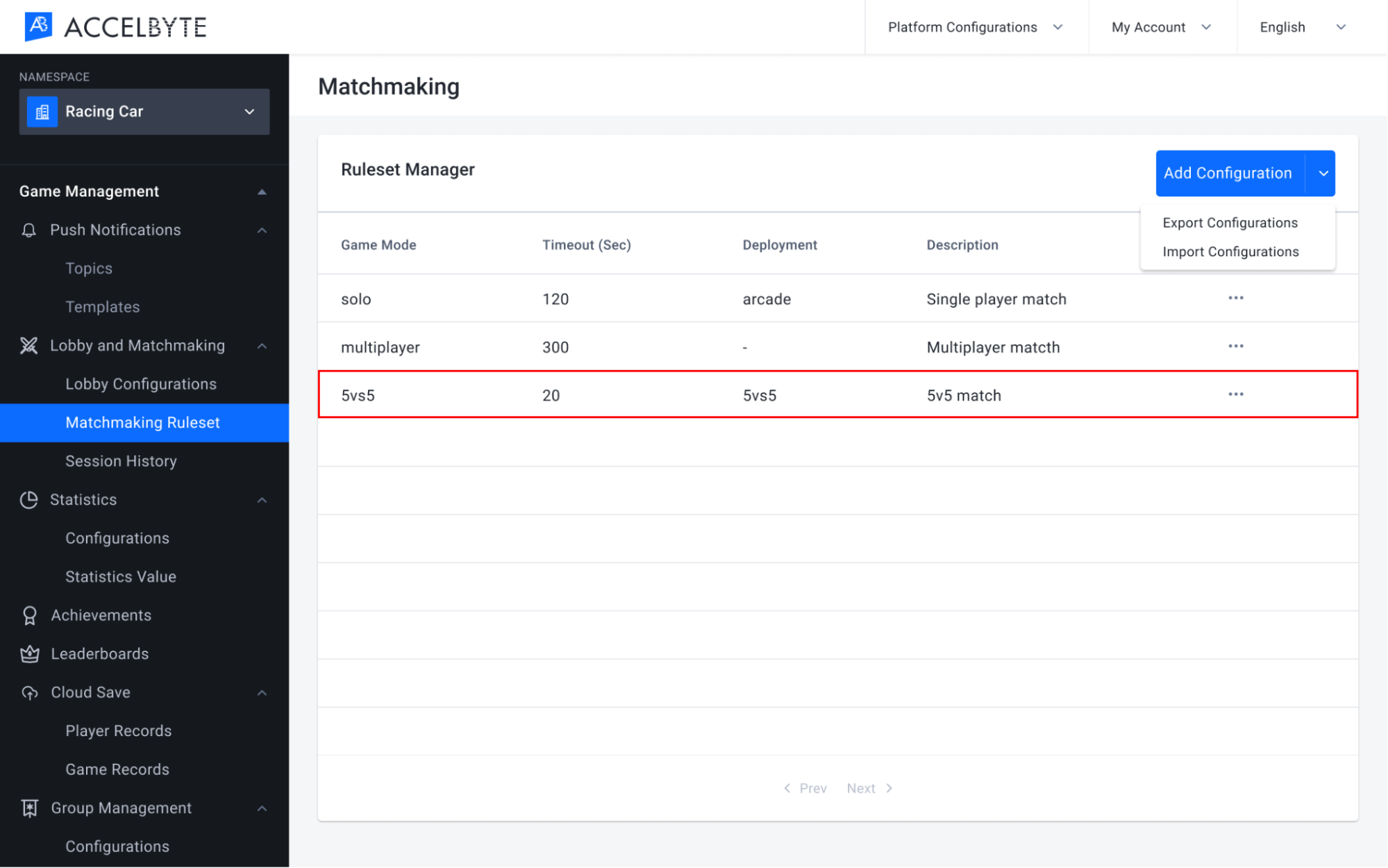 important
importantIf you use our Dedicated Server Manager Armada, don't forget to also import your Dedicated Server Configuration. You will need both configurations in this namespace to use Armada.